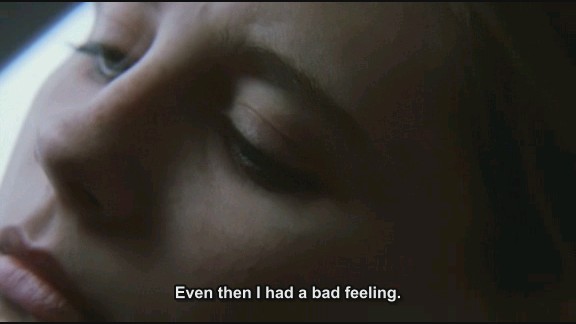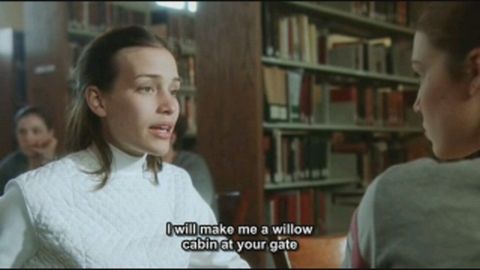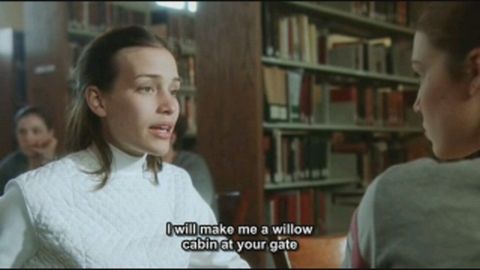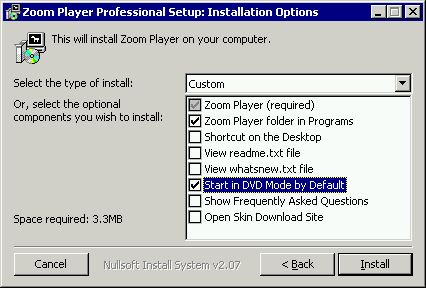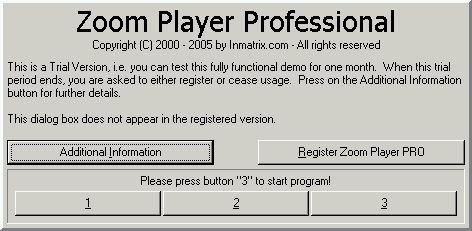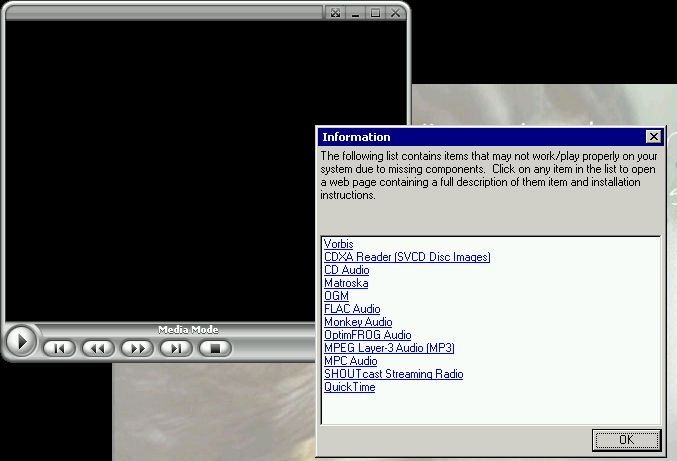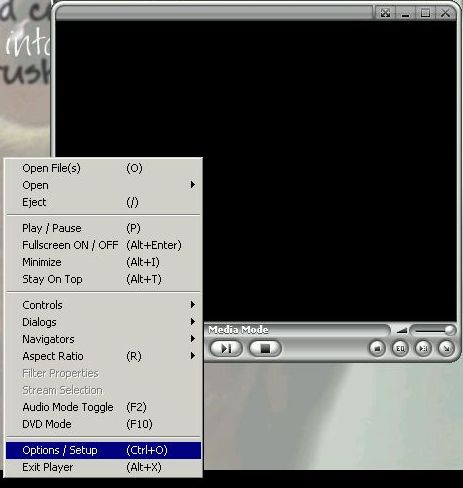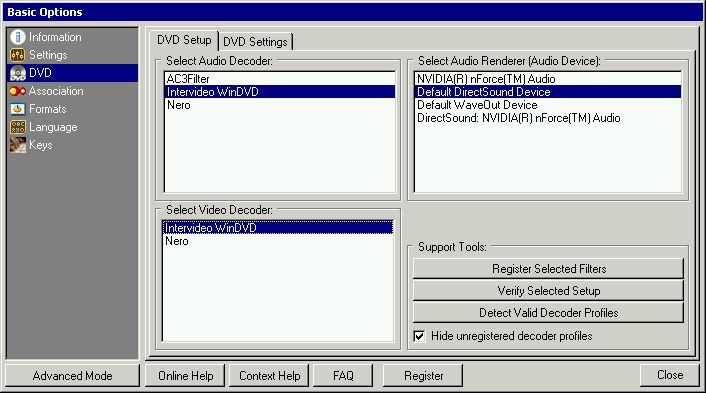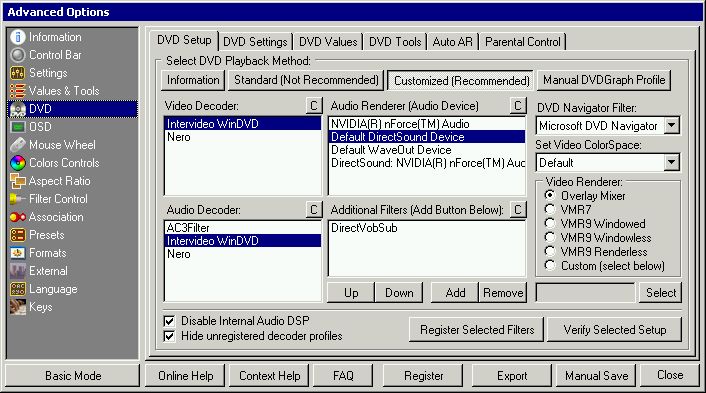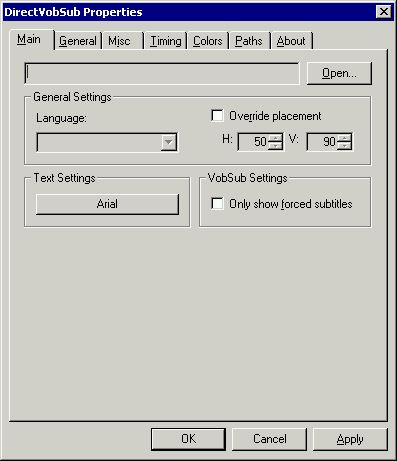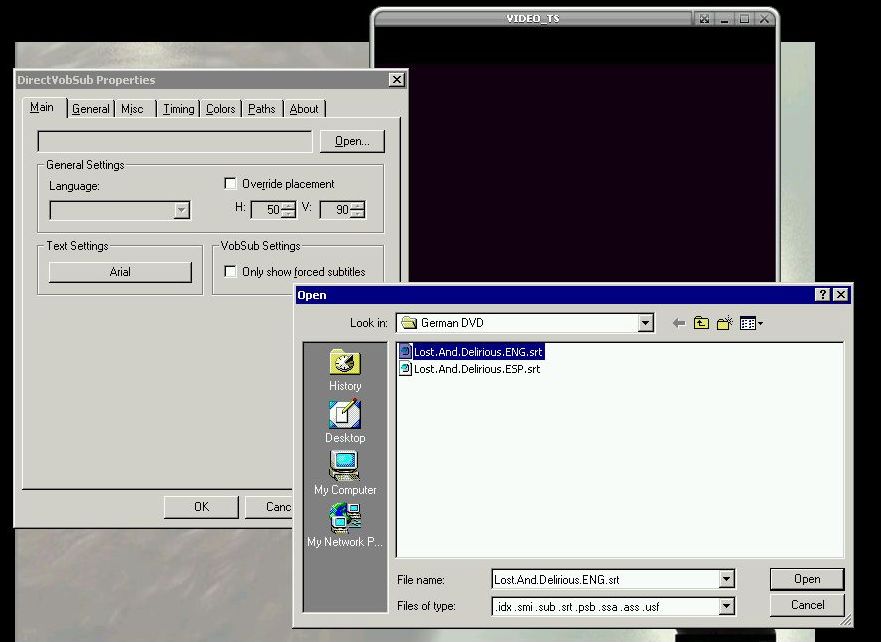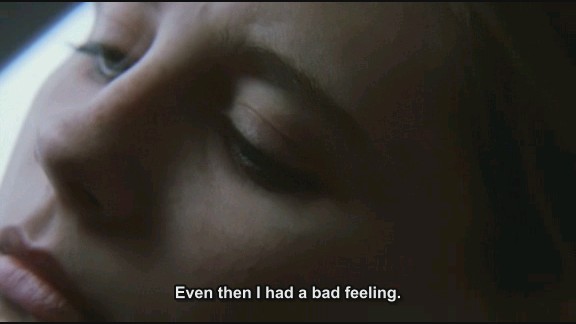Original DVD and external subtitles -
A Tutorial
This tutorial was created by Lupus. Thanks a lot for this tribute in the name of
all Lost and Delirious fans, who want to understand the original dialogues of
the movie.
You got
i.e. the German DVD, but there are no subtitles on it? You want to listen to the
English audio stream and have your subtitles shown? Well this tutorial will allow you to show subtitles with your original DVD, even though there are none included.
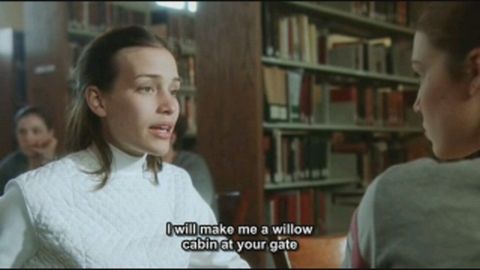
An installed software DVD Player (e.g. Intervideo WinDVD, Cyberlink PowerDVD), Zoomplayer will use their codecs for playing the DVD, its the easiest way. If you
don't have one of those player, you might want to download a trial version, they should work too.
WinDVD Trial version or
PowerDVD Trial version
Zoomplayer Professional ( for playing your dvd and loading the vobsub plugin )
Vobsub Filter 2.36 ( filter for showing subtitles in players )
Vobsub Version 2.26 ( Use this if you have a black screen with above version )
the subtitle file(s), these file extensions are accepted (*.idx , *.srt , *.ssa , *.smi , *.sub , *.psb , *.ass , *.usf)
Install Vobsub and Zoomplayer:
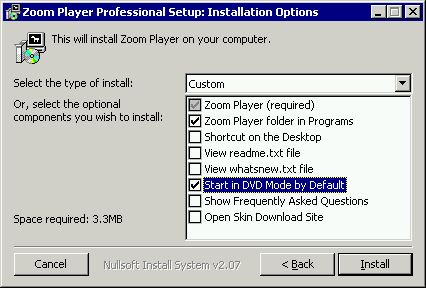
Zoomplayer Professional is Shareware. You can test it for 30 days, even though it's fully functional after this trial period.
Start Zoomplayer and press 1,2 or 3 on the shareware reminder screen.
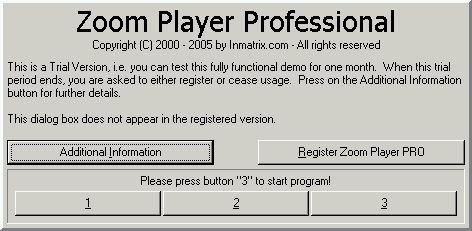
If you start Zoomplayer for the first time, it might complain about missing codecs, you can ignore the following screen by pressing "OK".
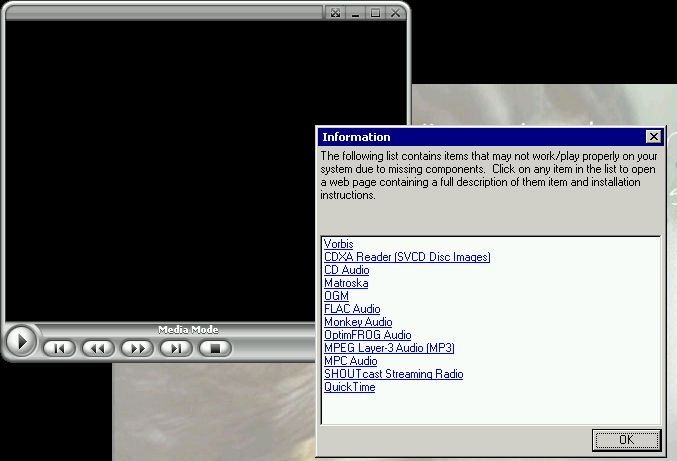
Now you should see a black screen, right click on the black screen and choose Options / Setup or simply press CTRL+O.
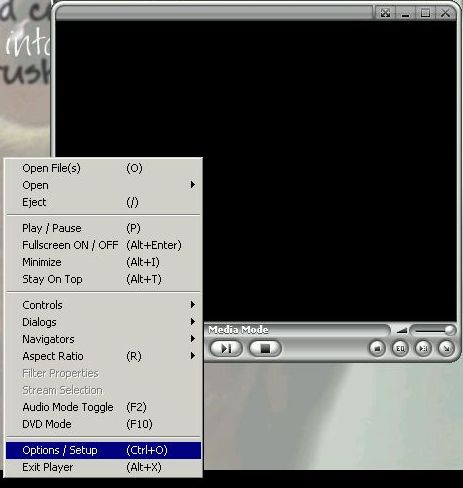
You are now in the Basic Options Screen, click on DVD, there you should see a list of video and audio decoders. NOTE: You may have different decoders, but nothing to worry. Choose WinDVD or PowerDVD decorders if installed.
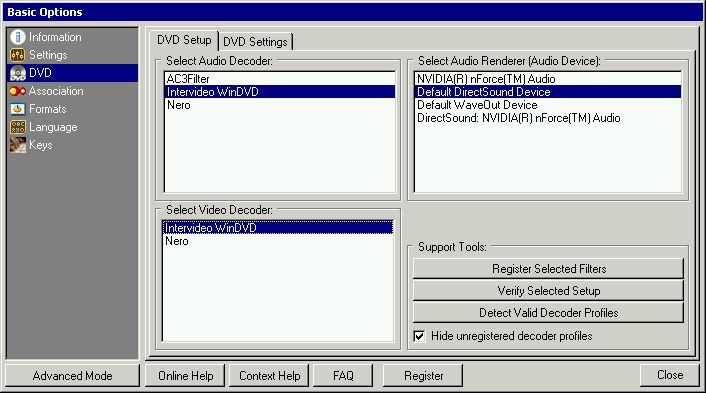
As you can see, there is no vobsub filter installed, so we switch to "Advanced Mode", press the button on the bottom left corner. We are still using the DVD Setup, press on "Customized (Recommended)". There you should see a window with "Additional Filters", click on "Add", choose "DirectVobsub" and press "OK". Voila it should be installed now.
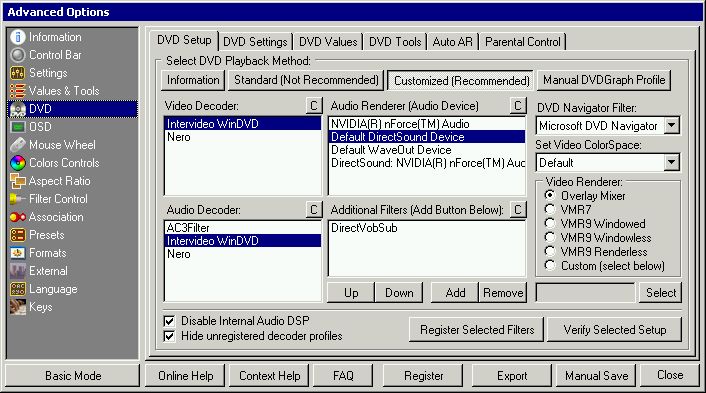
Press F10 and make sure you are in "DVD Mode", you can switch from Media Mode to DVD Mode by pressing F10 and vice versa. Insert your DVD in a drive and press play. If you followed the above steps you should now see a green icon like this:  in your system tray ( area where your clock and some running background programs are shown ). This means you have successfully installed vobsub and successfully configured Zoomplayer. Now press ALT+S to configure vobsub, it will look like this:
in your system tray ( area where your clock and some running background programs are shown ). This means you have successfully installed vobsub and successfully configured Zoomplayer. Now press ALT+S to configure vobsub, it will look like this:
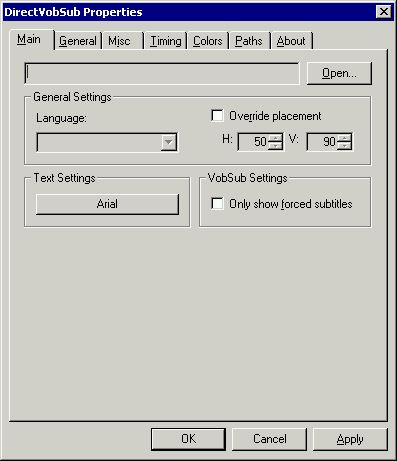
Now click on open in the top right corner and choose your subtitle file. Click on "Apply" and then on "OK".
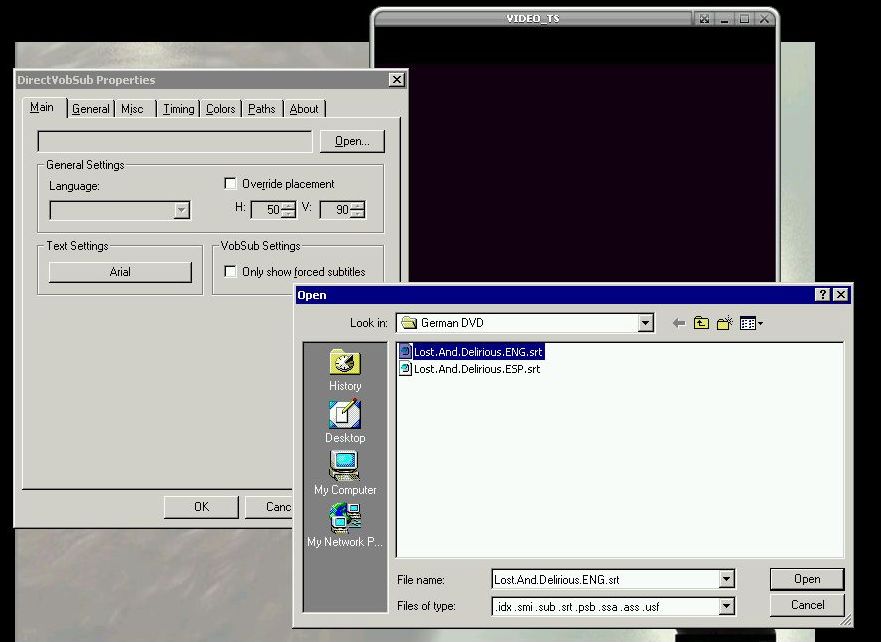
Now continue your Movie
and you should be able to see the subtitles.